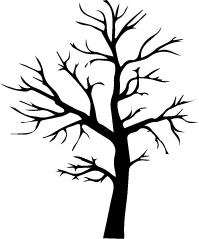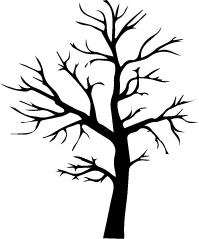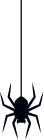
Curious about using Usenet but not sure where to begin? This step-by-step guide walks you through the entire process. You'll learn what you need, how to get access, and how to make the most of this versatile platform. Let’s get started!
Still unsure what Usenet is and what it can do? First, check out our article “Usenet: What Is It and How Does It Work?” for all the basics!
To get started with Usenet, you’ll need just a few things. The setup is straightforward, and within a few steps, you’ll have access to thousands of newsgroups. Here's what you'll need:
A Usenet provider
A Usenet client (also known as a newsreader)
NZB files or indexers
A secure connection
Now that you know what’s required, let’s go through the setup step by step.
A Usenet provider is your gateway to the Usenet network. This is the service that connects you to the servers hosting the newsgroups—allowing you to read messages, download files, and join discussions. But how do you choose the right provider? Here are a few key points to consider:
Retention period: This refers to how long messages and files remain available on the servers. The longer the retention, the more content you can access. We offer over 3000 days of retention!
Speed: Make sure the provider supports high speeds that match your internet connection. This ensures fast downloads without delays. At XS News, we run multiple 100 Gbps lines—giving you lightning-fast access.
Price & plans: Look at the subscription plans and their features. Choose a provider that fits your budget and meets your needs. XS News offers 3 flexible plans, with options for 1-month or 12-month subscriptions.
Privacy & security: Always choose a provider that offers SSL encryption, so your downloads remain private and anonymous. We continuously invest in the latest TLS/SSL technology for a secure experience.
👉 Still looking for a reliable and affordable Usenet provider?
XS News offers high-speed servers, 3000+ days retention, secure SSL
connections, and English-speaking IT support. Customize your perfect plan
or try our 5-day pass for just €5!
[Customize your plan] [Order 5-day trial]
A Usenet client—or newsreader—is software that connects you to your provider’s Usenet servers. It lets you browse newsgroups, read messages, and download files. There are several options available, and the best one depends on your preferences. Popular choices include:
SABnzbd – user-friendly with automation features
NZBGet – lightweight and fast
Here’s how to set it up:
Download the software: Choose a Usenet client that fits your needs and download it.
Install the client: Follow the installation steps—usually just a few minutes.
Enter your login details: Use the server info (username, password, server address) provided by your Usenet provider.
Need help installing? Click a newsreader logo above for a full setup guide.
Now that your Usenet client is ready, it’s time to explore newsgroups
and unlock the world of Usenet!
Newsgroups are organized categories where messages and files are grouped
by specific topics. You can browse available groups directly in your
client. Subscribe to the ones that interest you, and start reading,
downloading, or even posting content.
An NZB file acts like a roadmap—it tells your Usenet client where specific files are located in the newsgroups. This saves you from manually searching entire groups.
Here’s how it works:
Find a file on Usenet and download the corresponding NZB file.
Open the NZB file in your newsreader—either by double-clicking or dragging it into the app.
Your client will begin downloading the content automatically.
Everyone runs into small bumps when starting with Usenet, but they’re usually easy to fix:
Can't connect to server? Double-check that your username, password, and server info are correctly entered.
Downloads not starting? Make sure the NZB file is still valid and within the provider’s retention period.
Slow downloads? Check if your internet and provider speed match what’s expected.
Need help at any step? Our IT support team is ready to assist you!
One of the biggest advantages of XS News is our English-speaking IT support, available whenever you need help. Whether you’re configuring your client or finding the right newsgroups, our experts—with 20+ years of experience—are here to ensure you get the most from Usenet.
Need assistance? Contact us directly!
Contact Us